
Traditionally, Gentoo Linux has been a distribution designed more towards the more experienced Linux user, perhaps the 'power user', if you will.
Its source-based package management and offering the user complete control over the system installation and configuration have meant that traditionally, it can be difficult to approach.
Having myself tried and failed to install Gentoo in the past, I thought I would take the recently released 2008.0 Live CD for a spin, and see what the installation process is like, and how easy it is to use and understand. So here goes.
You get started like any other Live CD - throw it in the drive, reboot and press Enter to boot in. Before the GUI even arrives, you'll be asked to pick a keyboard layout to use for the live CD, then eventually you will be greeted with this GDM login screen.
There's an autologin set here, so you just have to wait a few seconds for the live user to be logged in. Gentoo now uses Xfce as the default GUI environment, so it will load up (fast, as it always seems to be).
As expected, this is a fully usable Gentoo system at this point, albeit running Live, so of limited utility. A fair selection of packages are installed, included Firefox 2.0.0.14, in a 'Bon Echo' branded guise.
Still, we're interested in the installation procedure. Conveniently on the desktop is an installer shortcut. Actually there are two - a command-line based installer, and the graphical GTK+ version. I'll be using the latter.
There's no introduction or anything. As soon as you double-click the installer, you're thrown straight in at a partitioning screen. Provided you have a clean disk and don't mind Gentoo monopolising your hard drive, it's simple to click the Recommend Layout button for a one-click solution to this screen.
It does, however, give its power user base the ability to fully control how Gentoo will inhabit their hard drives.
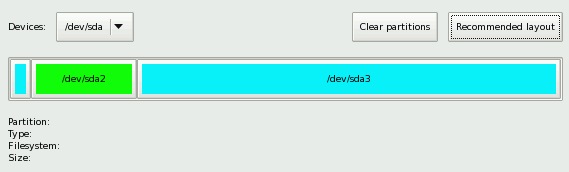
Click Next at this point and you are right away doing mount points for those partitions you just set up (and any others you want too). This is usually saved for the tail end of distro installations, but the way that the Gentoo installer works means that it will mount all of these partitions for you in the live distro too for the install, so it is done at this point.
You don't get an awful lot of confirmation, so pretty much as soon as you hit Next, those partitions will be written to disk and a few files get copied over.
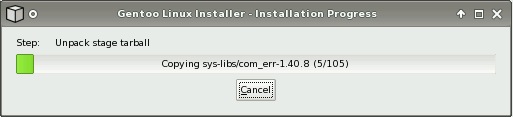
Once that initial set of files gets copied, you then go back into answering questions. Personally, I don't like this sort of do some work, then ask more questions, then do more work thing.
It reminds me of the Windows XP installation procedure - when you can never just answer questions and set it off doing its own thing, it requires constant supervision. The Gentoo install isn't nearly as bad, but the way it works doesn't feel very 'standard' in comparison to more mainstream Linux distros.
From this point on, you are asked about configuring network interfaces, your root password and setting up the different users for your newly installed system.
The users module could potentially be a little confusing without a fair bit of Linux experience, as you are asked to manually fill in details such as the user's shell, home directory and user ID. You can leave things blank for defaults, however.
The final step before the proper copying of packages happens is to choose any additional packages you need. If you want a graphical system at the end of the install, you'll need to make sure you check at least the xfce and xorg-x11 packages.
Finally, the proper copy operation gets started. This will probably take considerable time (it did in my VM installation, at least).
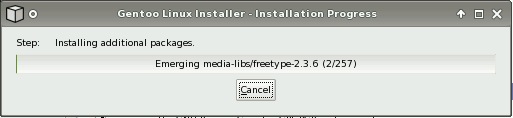
Once the copy is finished, just as abruptly as it begun, you are notified that the installation is complete and you can reboot into the installed system.
Conclusion
So, how easy is this to install?
It certainly doesn't require much specific knowledge of Gentoo or how it works, but neither is it for the faint hearted.
A significant body of previous Linux experience is expected, as you'll be on your own with respect to key concepts, such as partitioning, packages and users.
I imagine that in a 'safe' environment - i.e. a machine that didn't particularly matter, someone with only intermediate Linux skills could probably get through relatively easily and progress to using the distro.
Gentoo is still very oriented towards the more experienced user and the person who likes to endlessly fiddle with and tweak their system so it works exactly how they like it and has the maximum possible performance.
I don't remember how I fell down on installing in the past, but it certainly seems like an achievable feat for someone with some Linux experience now, and that in itself has lowered the bar to learning and using Gentoo.
They could try to make it even easier to install, but then I guess there might be complaints from those who do not want their installer to be 'simplified' any more.
People like control over their machines.

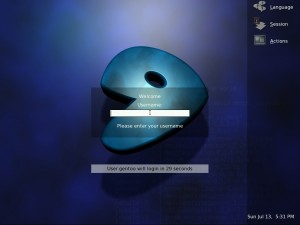
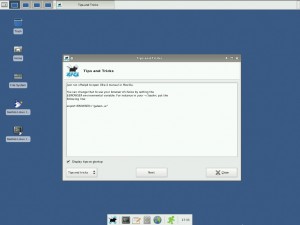

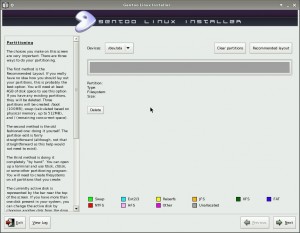
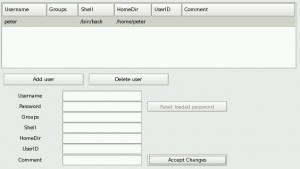
No comments:
Post a Comment